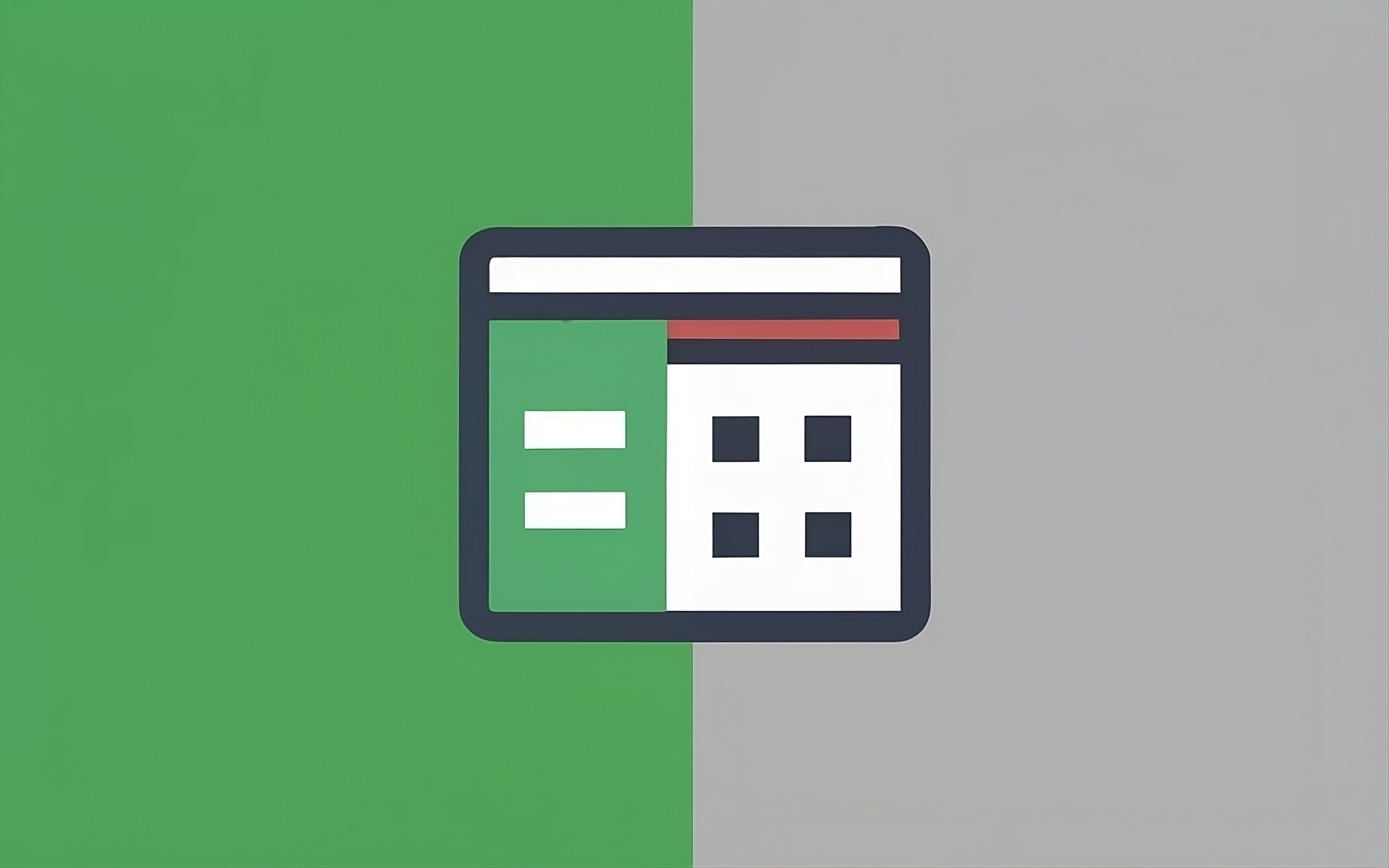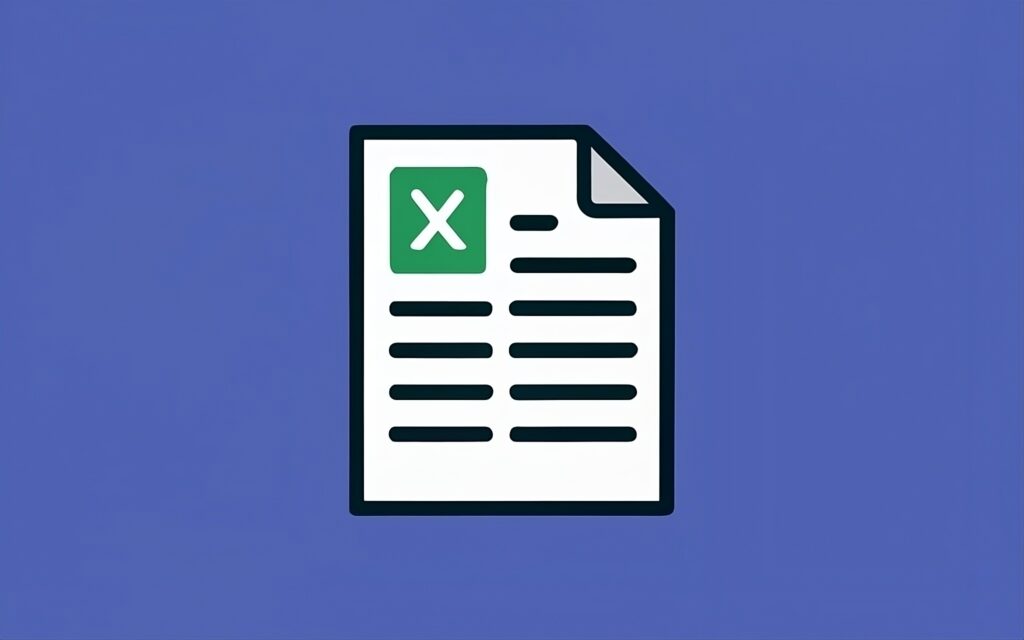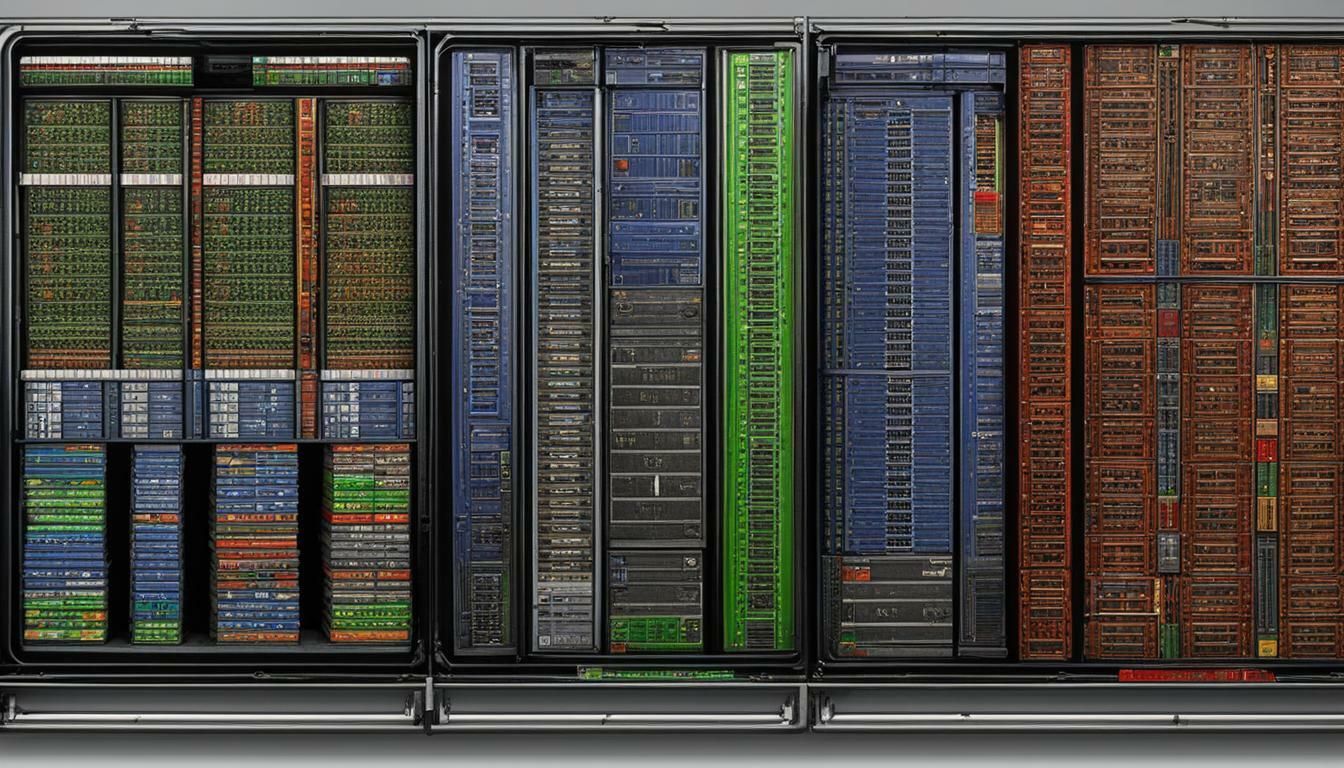The Dawn of Digital Data Management
In the realm of digital data management, two names rise above the rest: Microsoft Excel and Google Sheets. The saga begins in the late 1980s with Microsoft Excel, a product birthed by tech giant Microsoft as part of their Office Suite.
Excel revolutionized how data was stored, organized, and analyzed; its arrival marked a transformative period in the era of computing. In contrast, Google Sheets made its debut much later, in 2006.
Emerged as part of Google’s response to the burgeoning demand for cloud-based applications, Google Sheets took a different path. Its unique selling point was allowing users to access their spreadsheets anywhere they had an internet connection – a feat that seems mundane today but was groundbreaking at that time.
Excel vs Google Sheets: The Heavyweight Showdown Begins
To the untrained eye or casual user, Excel and Google Sheets may appear identical twins split only by branding. But as we delve deeper into their workings and functionalities, it becomes apparent that each has its array of strengths and special abilities. Microsoft’s long-standing champion Excel comes into this showdown wearing gloves heavy with decades-worth features backed by robust performance capabilities.
It’s undeniably powerful with extensive functionality but carries an intimidating learning curve for newcomers. On the other hand is our challenger – Google Sheets – armed with online collaboration capabilities and cloud storage convenience apart from its core spreadsheet functions.
Despite being younger than its counterpart and comparatively less complex in regards to advanced features, it has become quite popular among users who prioritize ease-of-use and teamwork. As we breakdown these contenders’ abilities round-by-round in this heavyweight showdown – keep your scorecards ready because choosing between them isn’t always cut-and-dried!
The Basics: “Getting to Know the Contenders”
User Interface and Accessibility: “The Classic vs The Modern Touch”
Upon opening Excel, you are greeted by a familiar interface, a staple of Microsoft’s applications over the years. Its toolbars and menus, brimming with myriad features, are reminiscent of a classic feel that many have come to associate with a sense of reliability.
Each icon, each function sits exactly where you’d expect. This predictability provides comfort to those accustomed to traditional software.
Google Sheets, on the other hand, presents a more modern touch. It offers a sleek and minimalistic design that aligns well with the contemporary era’s predilection for simplicity and efficiency.
Despite its streamlined interface, Google Sheets does not compromise when it comes to functionality. Its well-organized layout makes it easier for beginners to navigate while also offering advanced features for experienced users.
Working on Cloud Nine: “Accessing Your Work Anywhere with Google Sheets”
One of Excel’s limitations is its dependency on local storage. Typically, all your spreadsheets are saved directly onto your computer’s hard drive or an external device. While this preserves your work offline effectively, it can be quite restrictive if you need to access or update your data from another device or location.
Google Sheets takes advantage of cloud technology that allows users to access their files from any device with an internet connection — be it their office computers during business hours or their tablets from the comfort of their homes after hours. This flexibility is one of google sheets’ most appealing aspects as it promotes productivity anywhere and at any time.
File Saving and Sharing: “A Tale of Two Systems”
When it comes down to saving work files in Excel versus Google Sheet’s approach, there exists quite a disparity. In Excel’s realm there is no concept more important than hitting ‘Save’. Excel’s local storage system means that users must save their work continually to ensure no data loss during unexpected shutdowns or computer crashes.
Google Sheets, contrarily, automatically saves every change made to the cloud. This feature eradicates the fear of losing hours’ worth of meticulous work due to an unforeseen power outage or similar mishap.
Furthermore, Google Sheets simplifies file sharing by enabling real-time collaboration. Multiple people can work on the same document simultaneously – a clear testament to Google Sheets’ cloud-based approach.
Functionality Face-off: “Who Does What Better?”
The Intricacies of Formulas and Functions
Microsoft Excel, the time-honored titan of the spreadsheet world, boasts an extensive library of formulas and functions that can arguably make a statistician weep with joy. With over 400 functions to choose from, you have at your disposal a comprehensive toolkit designed to handle any conceivable computation or data manipulation task.
From trigonometric calculations to financial forecasting, Excel’s functions cater to wide-ranging needs. However, this vast abundance can be overwhelming for beginners or those who only require a basic set of tools for their tasks.
On the other hand, Google Sheets offers a simpler and more streamlined approach towards formulas and functions. While it doesn’t match up to Excel’s formidable function roster – offering just over 200 in comparison – Google Sheets focuses on providing the most commonly used ones with an added perk – its native integration with other Google tools such as Google Finance or Google Translate brings along some unique functions which are absent in Excel.
Data Analysis Tools: Pawn or Power?
Excel users can barely contain their enthusiasm when discussing Pivot Tables – and rightly so! This powerful feature allows you to summarize, sort, reorganize, group, count, total or average data stored in one table or spreadsheet.
The potential of PivotTables in simplifying large amounts of data is immense; their dynamic nature encourages interactive exploration and drives insightful decision-making. Add Slicers into the mix – an interactive control element that makes your PivotTables even more user-friendly – and you’re left with an unparalleled toolset for rigorous data analysis.
Google Sheets brings its own charm to the table (pun intended) through its ‘Explore’ feature. This tool uses artificial intelligence to analyze your data and provide insights without needing any complex input on your part like creating a pivot table from scratch.
It automatically builds charts and surfaces key dynamics in your dataset, thus offering a gentle helping hand to those who may not be well-versed in hardcore data analysis techniques. A case of intelligent simplicity vs powerful complexity!
The Solo Journey with Excel
In the realm of collaboration, Microsoft Excel has traditionally shown a more solitary inclination. Imagine you’re an intrepid traveler, exploring the vast expanses of your data on a solo quest.
That’s Excel for you. You’ve got powerful tools and wide-ranging capabilities, but when it comes to inviting others in for the journey, things can get a bit tricky.
Sharing an Excel file means sending it via email or another platform, and if changes are made by another party, they have to send it back to you. If several people need to work on the same file simultaneously?
Well, that’s where things get really perplexing. This is not just cumbersome but often leads to version confusion, duplicated efforts and potential loss of data.
Teamwork Made Easy with Google Sheets
Enter Google Sheets – the affable facilitator of collaborative efforts. Imagine now that you’re not alone on your data journey; instead you’re part of an enthusiastic team swapping ideas and insights along the way. Google Sheets truly shines in its ability to allow multiple users to work on the same document in real time.
No more file sending back-and-forths; simply share the link, decide what level of access each person should have (viewing only or editing privileges), and watch as your spreadsheet transforms into a dynamic playground of productivity. You see updates from other contributors as they happen – their cursors moving around like diligent ants adding or altering data – leading to seamless collaboration without fear of overwriting important information.
Merging Paths: Collaborative Capabilities in Both Applications
In recent years however, recognizing this need for team-oriented functionality has led Microsoft Excel towards incorporating collaborative features into their latest versions as well. Yet, many users find that Google Sheets still holds the edge when it comes to easy, real-time collaboration, particularly for remote teams or those who don’t use the same office suite.
The Artisan’s Workshop: Excel’s Robust Customization Options
Microsoft Excel, the venerable titan of spreadsheet applications, offers a veritable smorgasbord of customization options. At its heart, it provides a versatile toolset to create spreadsheets that are not only functionally proficient but also aesthetically pleasing. You can finesse every cell to your liking; alter fonts and their sizes, apply thematic colors schemes or even conditional formatting rules to illuminate data trends.
In addition to these elementary customizations, Excel grants you the ability to modify its very interface! The Quick Access Toolbar and Ribbon can be personalized according to your work habits or specific project requirements.
You can adorn them with frequently used functions or hide rarely used tabs. If you’re feeling particularly adventurous, you can dive into the world of Macros and Visual Basic for Applications (VBA) for developing custom functions and automating tasks.
The Alchemist’s Emporium: Google Sheets’ Add-On Functionality
Google Sheets, on the other hand, approaches customization from a different standpoint. While it might not have as many built-in tools like its counterpart Excel in terms of advanced personalization capabilities – but that doesn’t make it less potent!
Google Sheets operate on an open cloud-based platform which allows it to integrate with a myriad of add-ons available through the Google Workspace Marketplace. These add-ons are akin to magical potions; each having unique properties and capabilities that greatly extend the functionality of your spreadsheets.
From email schedulers like “Yet Another Mail Merge” (YAMM) for mass personalized emails straight from your Sheet data; through statistical analysis plugins like “XLMiner Analysis ToolPak”, presenting various statistical methods right at your fingertips – there is an array of resources waiting for you at this digital emporium. This ability to augment Google Sheets using add-ons essentially means the customization possibilities are as boundless as the variety of these apps available in the marketplace.
Advanced Features: “The Big Guns”
Excel’s VBA: The Powerhouse of Automation and Complex Tasks
As we delve deeper into the advanced features, we encounter Excel’s very own powerhouse – Visual Basic for Applications (VBA). This programming language provides Excel users an incredible capacity to automate their tasks and perform intricate operations that are otherwise impossible with conventional spreadsheet techniques.
You can create macros to repeat tasks with a single click or develop complex user forms to collect data; the possibilities with VBA are nearly limitless. The real value of Excel’s VBA is its ability to handle large data sets and perform complex calculations at a rapid pace.
For an analyst crunching enormous volumes of data or a project manager needing to produce complicated Gantt charts, Excel’s robust VBA offers unmatched capabilities. However, it’s worth noting that this extensive power comes with a steep learning curve; mastering VBA requires time, patience and a love for coding.
Google Sheets’ Apps Script: Unleashing Web-Based Automation
Moving on to Google Sheets’ big gun- Apps Script. This cloud-based scripting language allows you to automate tasks within your Google Workspace applications, not just Sheets. The beauty of Apps Script lies in its simplicity and integration with API services on the web.
Whether you’re looking to automatically send emails based on sheet updates or pull in data from other web services, Apps Script has got you covered. A significant advantage of Google Sheets’ Apps Script is its ability to transform your spreadsheet into a dynamic web application.
For instance, you could develop an interactive dashboard that fetches live data from various sources on the internet or even create custom menus and dialogs within Google Sheets itself! While not as powerful as Excel’s VBA in terms of handling huge volumes of complex calculations quickly, Apps script shines in its seamless integration with web services and user-friendly approach to automation.
Cost Comparison – “What’s the Damage?”
Understanding the Cost of Microsoft Office Suite
A crucial aspect to consider in this technological face-off is the financial implications of choosing one option over another. Microsoft Excel comes as part of the Microsoft Office Suite, a package that includes other popular applications like Word, PowerPoint and Outlook.
Unfortunately, this suite doesn’t come gratis; it carries a price tag. For individuals, there are options such as Office 365 Personal and Home that can cost between $70-$100 annually.
Businesses can expect to pay anywhere from $5 to $20 per user per month, based on their specific requirements and the plan they opt for. But it’s not all about spending cash; you’re actually investing in a powerful suite of tools with years of development and refinement behind them.
Excel itself is renowned for its advanced features like Power Query, Power Pivot and VBA support. Moreover, with an active subscription plan you get continual updates with new features or security patches – truly a deal that might be worth its weight in code.
Exploring the Free Nature of Google Sheets
If your wallet just did a double take at those numbers, it might find solace in Google’s alternative – Google Sheets. Part of Google’s online productivity suite within its free-to-use Google Drive service, Google Sheets offers a zero-cost way to manage your spreadsheet needs.
Yes indeed! The magic number here is nullity – no direct costs are associated with using Google Sheets if you have a standard Google Account.
The lack of an upfront price does not mean compromise on functionality or quality though! It comes jammed packed with many similar features as Excel including data analysis tools and pivot tables among others.
Plus being cloud-based grants additional benefits like online collaboration features which further adds value to this free offering. So, if you’re someone who needs a spreadsheet tool for personal use or for a team with simple needs, Google Sheets might be the way to glide on a shoestring budget.
Perspective is Key: Situational Verdicts Based on User Needs
As with any technological comparison, the crown of superiority is often subjective and situational. The question isn’t necessarily about which platform is lexically superior but rather, which better suits your individual or enterprise needs. If you’re a financial analyst who relies heavily on intricate formulas or a project manager who utilizes advanced features like macros and VBA programming, Excel’s robust power may be your champion.
On the flip side, if real-time collaboration holds precedence in your workspace or you’re an ardent believer in cloud-based accessibility and automatic sync, Google Sheets might just steal the show for you. Not to mention if budget constraints are a factor – Google Sheets being free certainly has its allure!
Dive In: Encouragement to Try Both & Decide Personally
In this ever-evolving digital cosmos where things change at the speed of light, it’s paramount to dip our toes into different waters before making final verdicts. Therefore, consider this not as an ultimate declaration of superiority but as a fervent appeal for personal exploration.
Try out both Excel and Google Sheets. Explore their features, navigate through their idiosyncrasies and experience their unique ecosystems firsthand.
You may find that one resonates more with your workflow than the other or perhaps even discover that using both in tandem best serves your purpose. After all, choice lies at the heart of technology – it empowers users by giving them control over their digital environment.
So go forth and conquer these spreadsheet titans! In this space of infinite possibility – shaped by innovation and driven by user needs – you’re bound to find what works best for YOU.
– when it comes to Excel vs Google sheets there really isn’t an indisputable victor; rather an enthralling symbiosis that encourages constant learning and adaptation. So keep exploring, stay curious and let these tools empower you to achieve your optimum productivity!